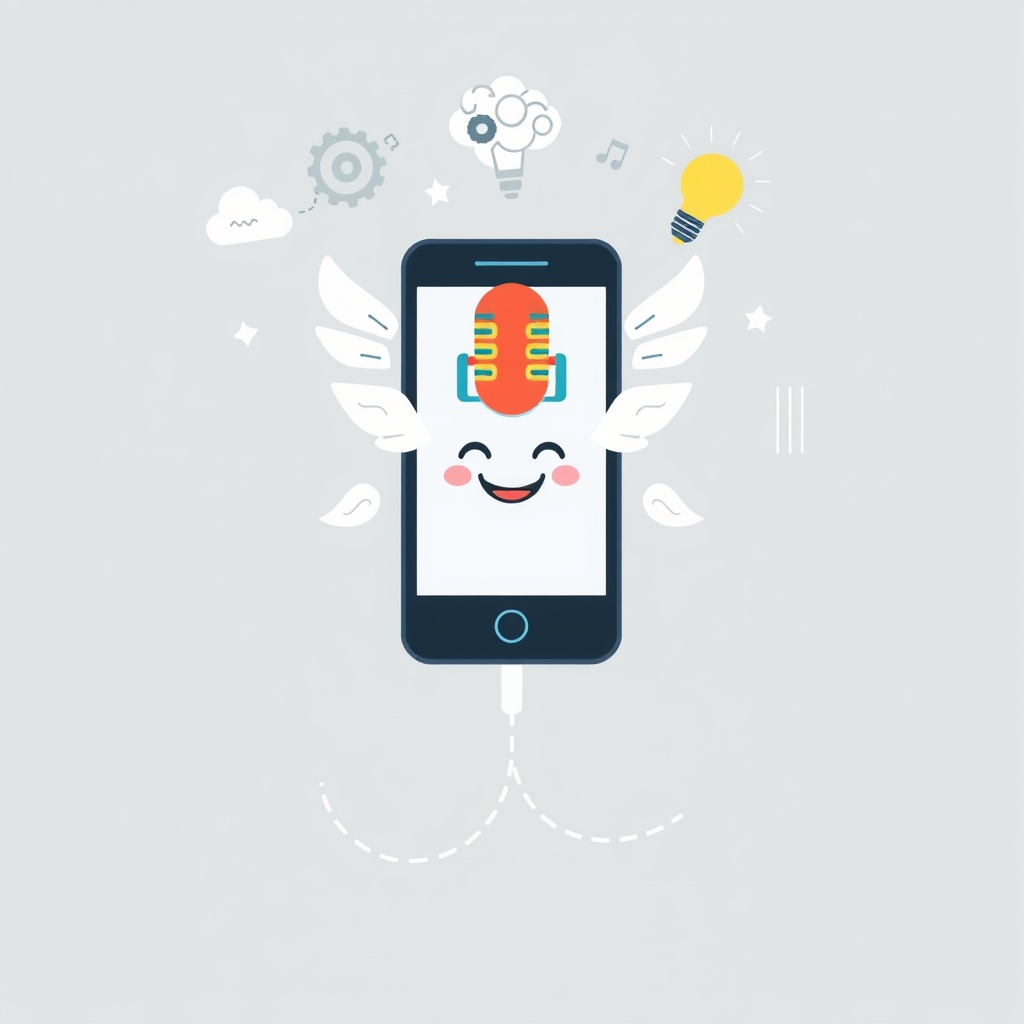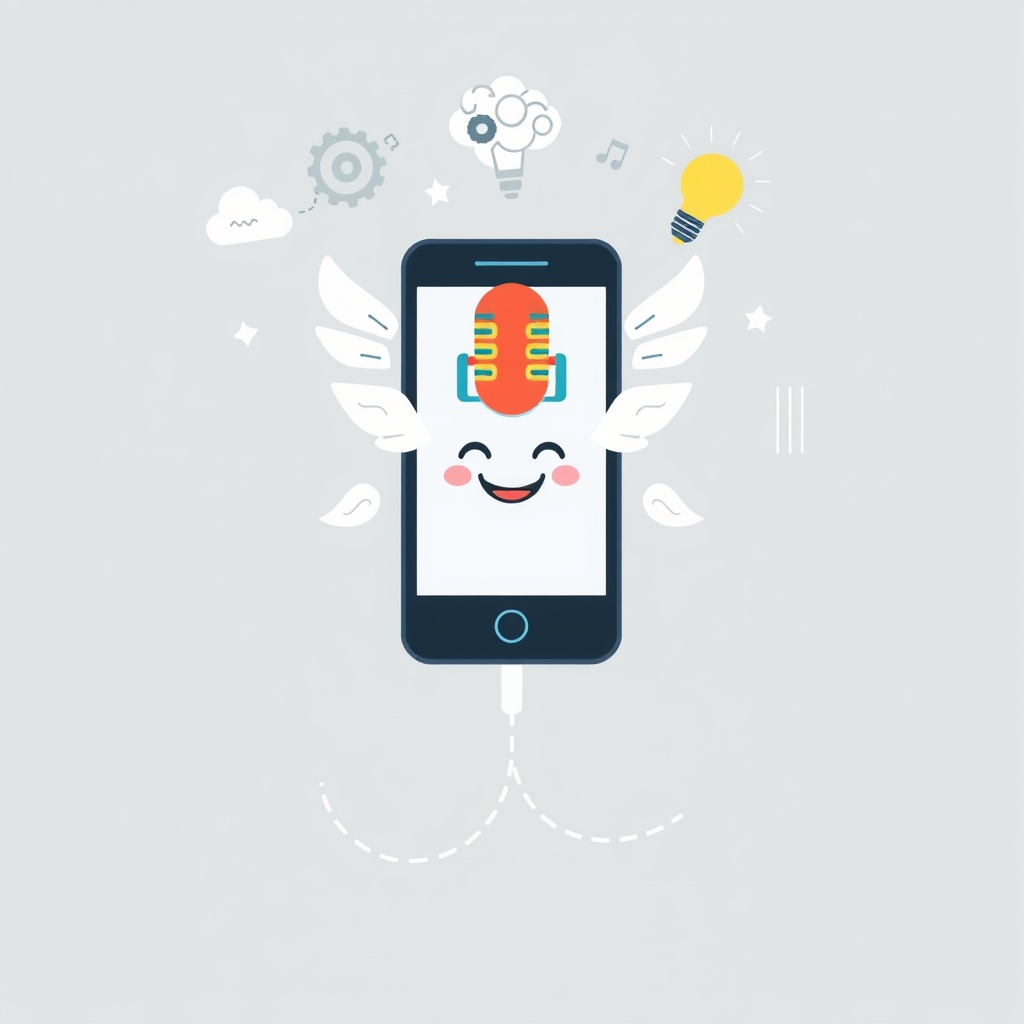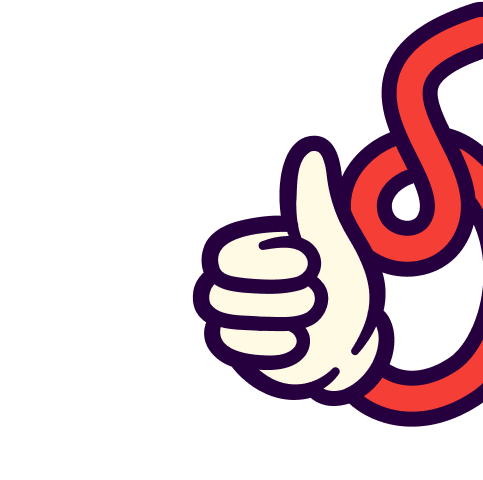Key Takeaways
- Using a voice recorder on your phone is a convenient and versatile way to manage your podcasting tasks.
- High-quality audio capture and intuitive editing tools are essential for professional-sounding podcasts.
- Integrating transcription apps enhances accessibility and SEO for your podcast content.
- Establishing a mobile podcast workflow streamlines the recording, editing, and publishing process.
- Consistent practice and the right tools can significantly improve your podcasting skills and confidence.
Table of Contents
Choosing the Right Voice Recorder for Podcasting
Selecting a suitable voice recorder for podcasting is critical for achieving professional-quality sound from your smartphone:
- High-quality audio capture: Look for features such as noise reduction to ensure clear sound.
- Multiple file formats support: Opt for apps that offer formats like MP3, WAV, or FLAC.
- Intuitive editing tools: Ensure tools for trimming, splitting, and enhancing voice are included.
- Cloud backup: Allows easy file sharing and safekeeping.
- Built-in transcription: Optional feature for converting spoken audio into text.
Recommended Voice Recorder Apps:
iOS:
- Apple Voice Memos: Pre-installed, offers clear audio, basic editing, and transcription support (source: Zapier, Notta). Additionally, compare Apple Voice Memos with third-party options in our Voice Memos vs Third-Party Apps guide.
- GarageBand: Offers multi-track recording, a free music library, and advanced editing options (source: HelloAudio).
- Voice Recorder & Memos Pro / Voice Record Pro: Provides enhanced audio control and cloud integration (source: Cyberlink).
- CocoonWeaver: Great for quick audio notes and organization (source: Cyberlink, Zapier).
Android:
- Smart Voice Recorder: Offers multiple formats, pause/resume, and cloud backup (source: DemoCreator).
- ASR Voice Recorder: Supports background recording and various file formats with easy sharing (source: DemoCreator).
- Otter: Features real-time transcription and speaker separation (source: DemoCreator).
- PowerDirector: Comprehensive audio-video editing with AI enhancement (source: Cyberlink).
How to Record a Podcast on iPhone
To record a podcast on iPhone with Apple Voice Memos:
- Open Apple Voice Memos: This app is pre-installed on all iPhones.
- Tap the Record Button: Do this in a quiet area to minimize background noise.
- Stop and Rename the File: This helps with organization.
- Use Built-in Editing Tools: Trim your recording, reduce noise, and remove silences for polished audio.
- Export/Share Your File: Move files to your host or cloud storage easily for further editing or distribution.
Tips for Optimal Audio Quality:
- External Microphone Usage: Consider using mics like the Shure MV88 or Rode VideoMic Me for better sound clarity.
- Enhance Recording Feature: Use this in Voice Memos to minimize noise (source: Zapier, Notta). For more advanced noise reduction techniques, refer to our article on Convert Voice to Text: Top Tools and Tips.
Starting a Podcast with Your Phone
Here's how you can start a podcast with a phone:
- Define Your Podcast Format: Plan your intro, main segments, and outros.
- Use Note-taking Apps: Prepare your content using scripting or note apps.
- Record with Selected Voice Recorder App: GarageBand, Voice Memos, or Smart Voice Recorder are excellent choices.
- Edit the Recordings: Use user-friendly editing apps like PowerDirector or GarageBand (source: Cyberlink, HelloAudio). You can also enhance your editing workflow with insights from our Boosting Productivity with AI Summaries.
- Publish via Hosting Platform: Platforms like Anchor or Podbean offer mobile integration.
Best Practices:
- Record in a quiet space.
- Organize with folders for different tracks.
- Backup to the cloud regularly.
Editing Your Podcast from Voice Notes
To effectively edit podcast from voice notes:
- Trim and Split Segments: Use the trim feature in Voice Memos or advanced apps like GarageBand for cutting out unwanted sections (source: Zapier, Notta). For automated transcription, see our guide on The Ultimate Guide to AI Transcription Apps in 2025.
- Add Sound Effects and Music: GarageBand provides a library of music and sound effects for enhancing your podcast (source: HelloAudio).
- Normalize Volume: Ensure your podcast maintains a consistent volume level.
Advanced Editing Apps:
- PowerDirector: Offers AI-enhanced editing and detailed audio-video composition (source: Cyberlink).
- GarageBand: Ideal for multi-track editing and mixing (source: HelloAudio).
Utilizing Podcast Transcription Apps
Incorporating a podcast transcription app enhances accessibility and SEO:
Steps to Integrate Transcription:
- Record and Edit Audio: Ensure your podcast audio is finalized.
- Use Transcription App: Convert audio to text accurately.
- Finalize the Transcript: Proofread and adjust any errors.
- Upload: Add the transcript to your podcast description or blog post.
Establishing a Mobile Podcast Workflow
A mobile podcast workflow involves a seamless cycle of recording, editing, transcribing, and publishing:
- Recording with Apps: Use Voice Memos or Smart Voice Recorder for clear audio capture.
- Editing: Utilize GarageBand or PowerDirector for in-depth editing.
- Transcribing: Otter or Apple Voice Memos can assist with transcription.
- Backing Up: Save files to a cloud platform like Google Drive or iCloud.
- Publishing: Choose a mobile-friendly platform like Anchor for release.
Time-saving Tips:
- Automate tasks like scheduling uploads.
- Synchronize apps for smooth file transfers.
- Maintain consistent naming for easier management.
Conclusion
Opting for a mobile setup for podcasting opens up a world of possibilities, reducing costs and requiring minimal equipment. With an easy-to-navigate process, anyone can create high-quality content using just their smartphone, whether recording, editing, transcribing, or publishing (source: Cyberlink, Zapier, Notta). Embrace AI-powered enhancements for future-proof productions.
Frequently Asked Questions